 Home | Programs | Vanilla | Walkthrough | 04. Searching for Data
Home | Programs | Vanilla | Walkthrough | 04. Searching for Data
Walkthrough: Searching For Data
Searching for a particular item in your list is very easy to do in Vanilla. All
you do is select the "Search" Tab:

This will bring up the Search Panel:
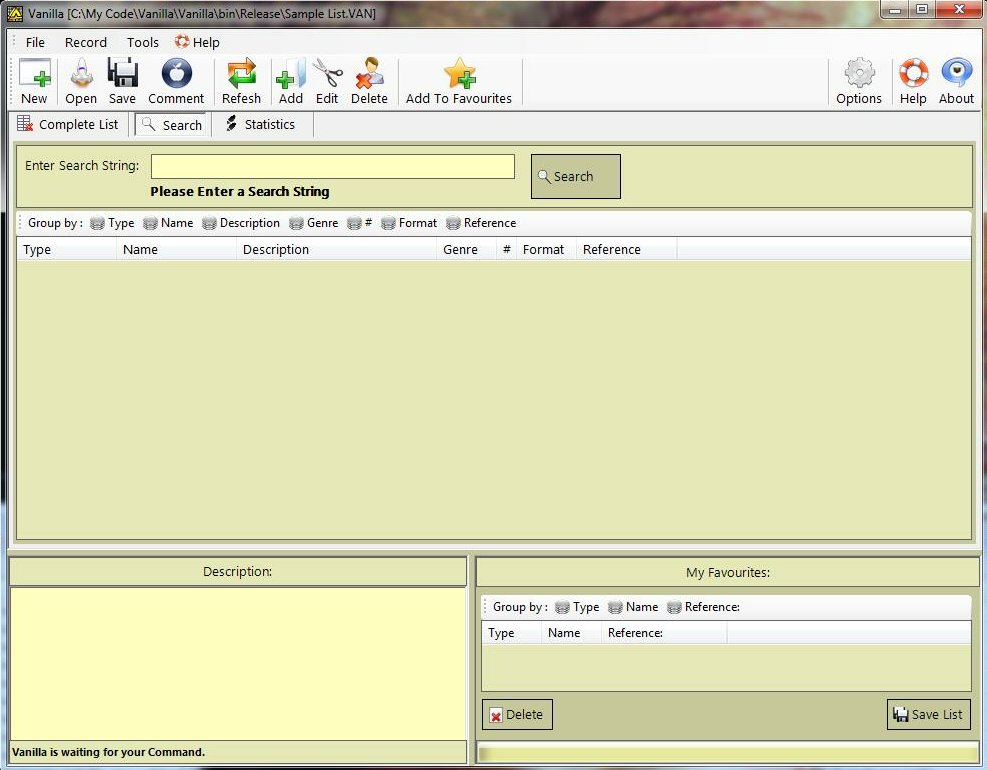
The Default Search Panel
All we have to do is to select the "Enter Search String" field, then type in a word/phrase,
and Vanilla will go all through your list, and see if it can find any occurrences
of that text in either, the Name, Description, Genre and Reference fields. In our
case, we'll search of all occurrences of "cat" in the Sample List:

We Searched for "cat" in the list.
As you can see from the above Screenshot, the search for "cat", Vanilla found it
in 19 separate items. You can still drag (or use the "F" key), any of the items
that you are interested in into the favourites list, then you can export the favourites
list as described in the previous walkthrough. You can combine the favourites from
the Main and Search lists.